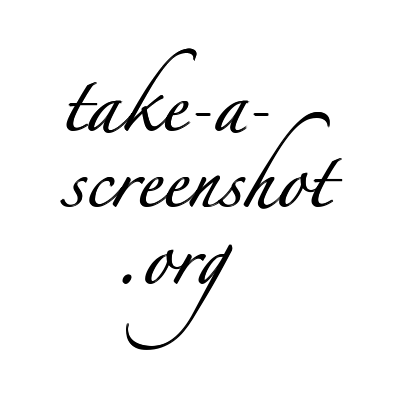Now Use ← and → keys to goto previous and next post.
Hey friends, hi to all of you. This trick is a bit important for all those who need to provide a graphic representation of their desktop activities. If you do
a steps, how you can show it to the users. Here`s the method to do it on MAC OS:
hold down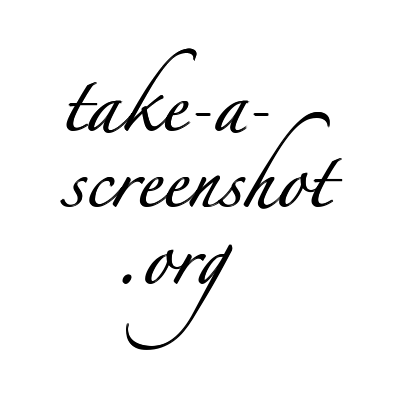 and
and 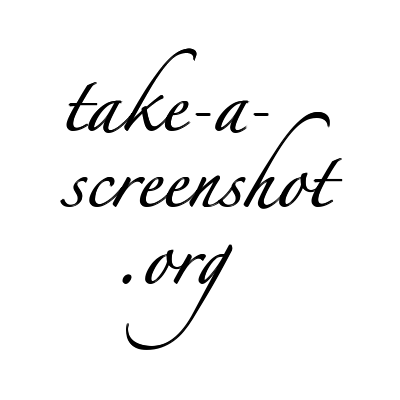 and press
and press 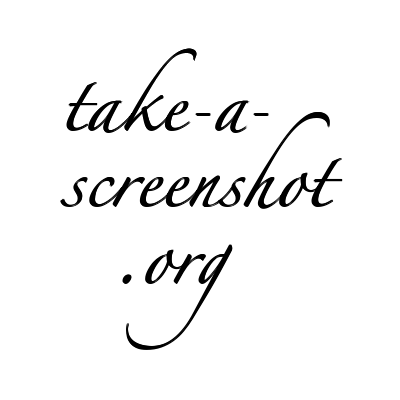
hold down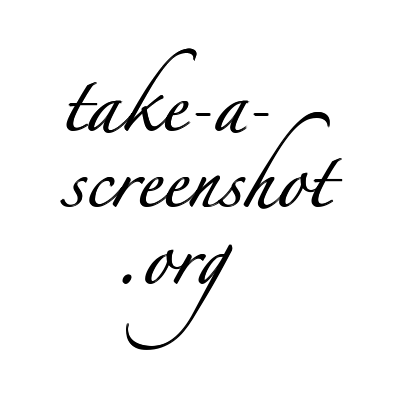 and
and 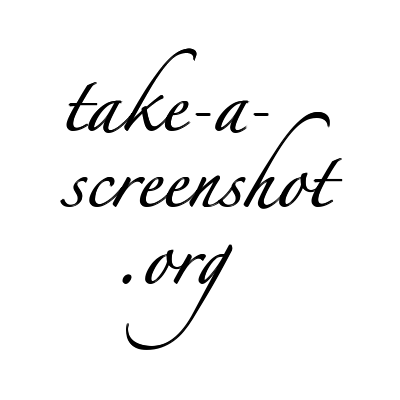 and press
and press 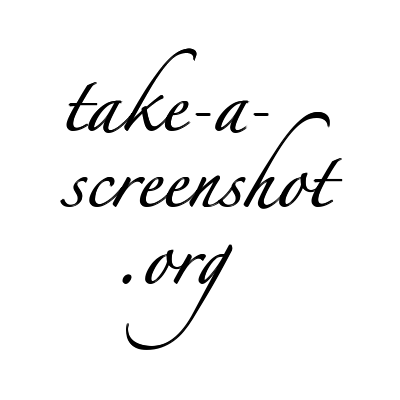
HAVE A TRICKY DAY!!!
a steps, how you can show it to the users. Here`s the method to do it on MAC OS:
- Press these three keys together
command + Shift + (3/#)
hold down
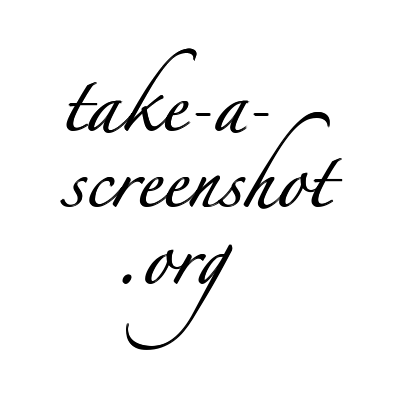 and
and 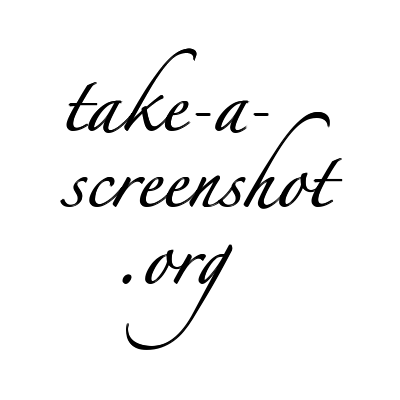 and press
and press 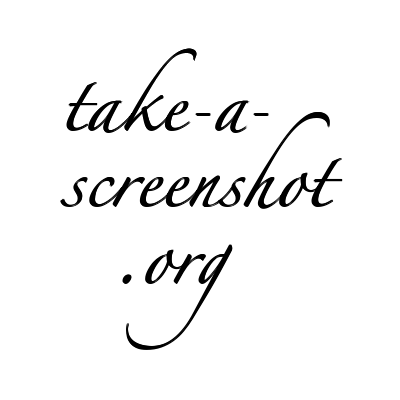
- This will trigger to capture the entire screen of Desktop and will be saved at the desktop.
- If you want to take a Partial screenshot of the desktop, press these keys:
command + Shift + (4/$)
hold down
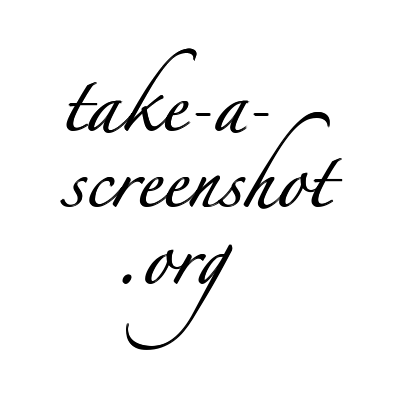 and
and 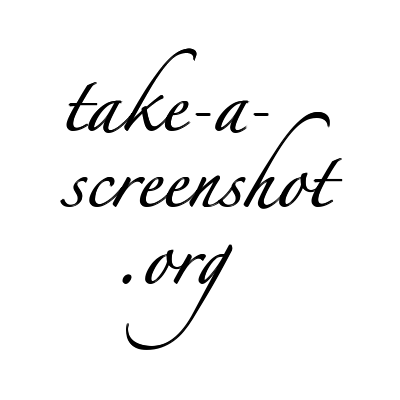 and press
and press 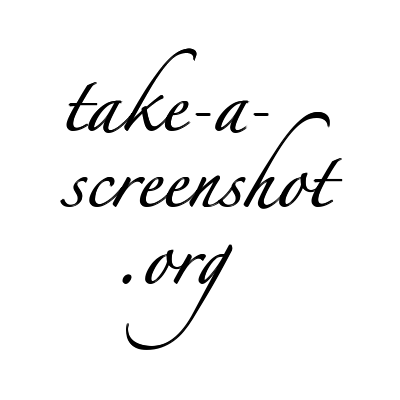
- Now, select area you want to capture with mouse, and it is saved on desktop.
- If you want the Image to be available for copy purpose only, press ctrl with any of the two combinations provided above.
- There is an app too for this, search for grab in spotlight,
- You need to be running Mac OS X for this.
HAVE A TRICKY DAY!!!